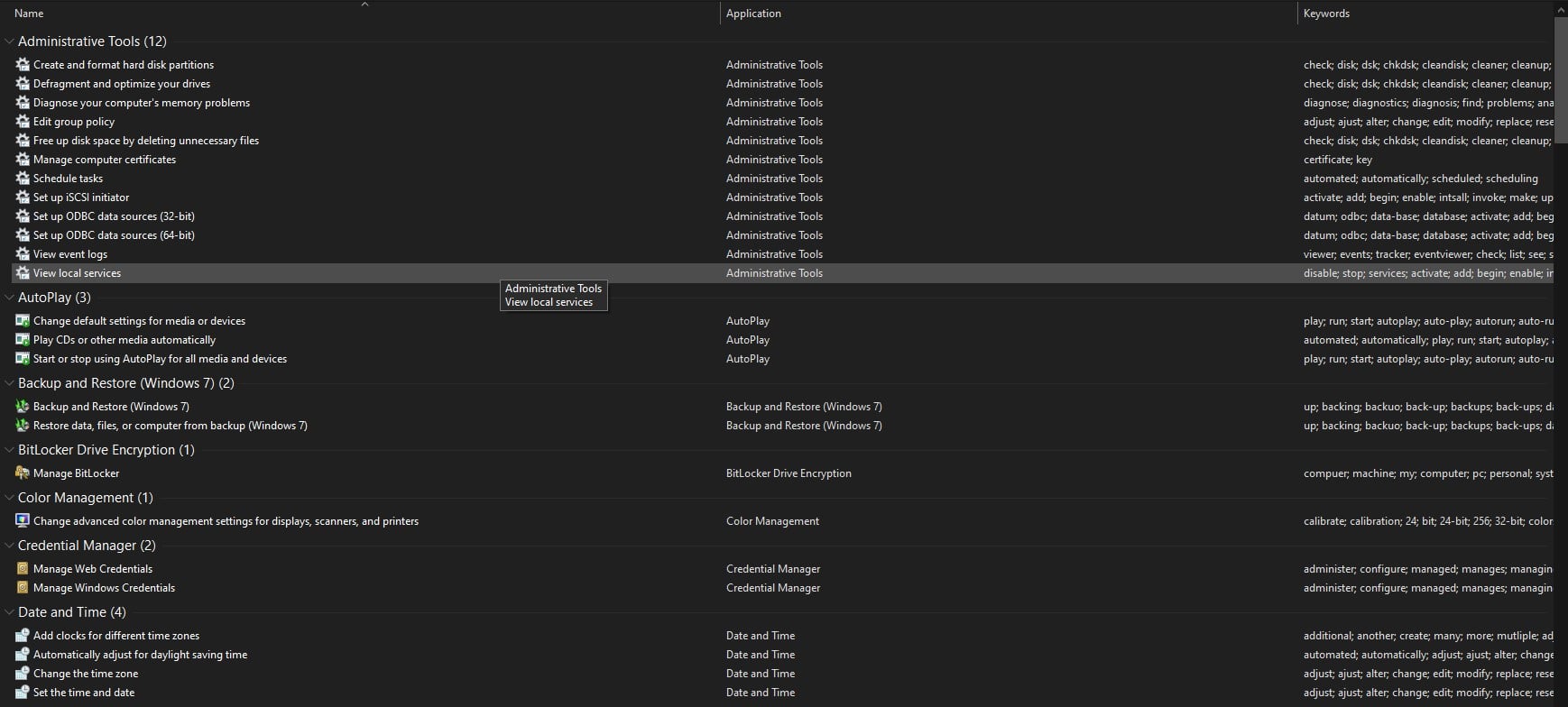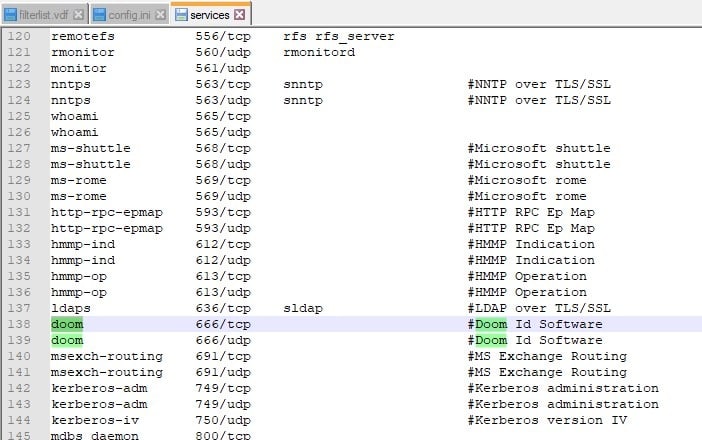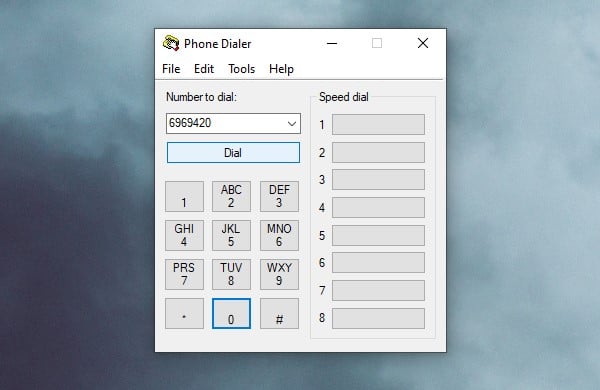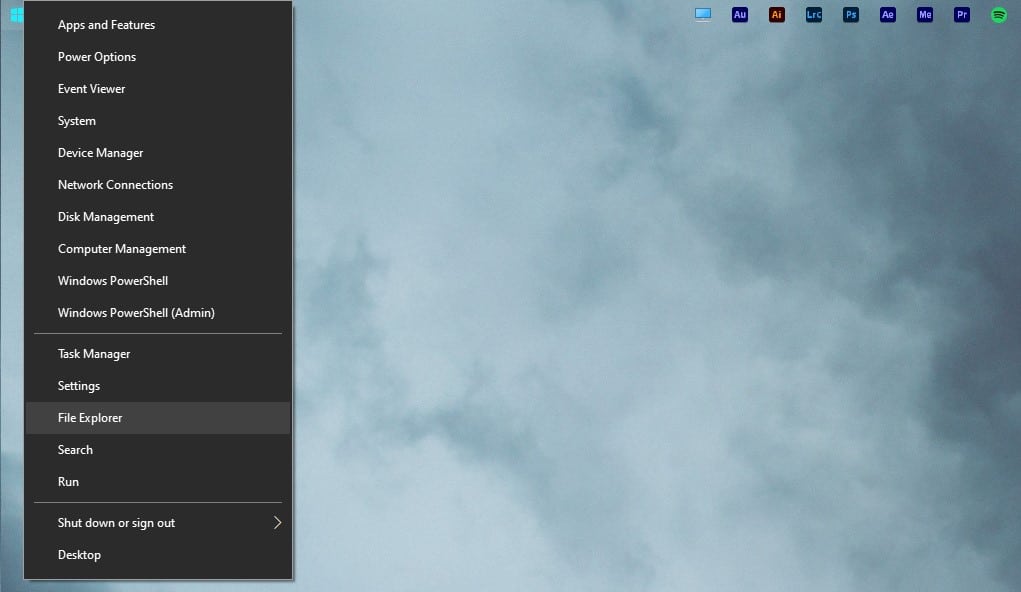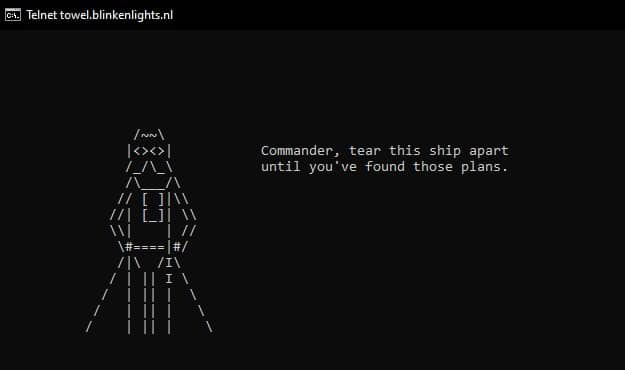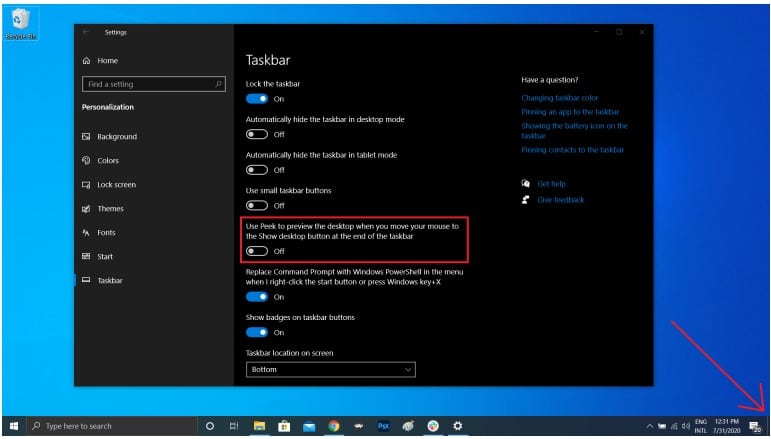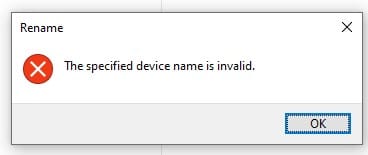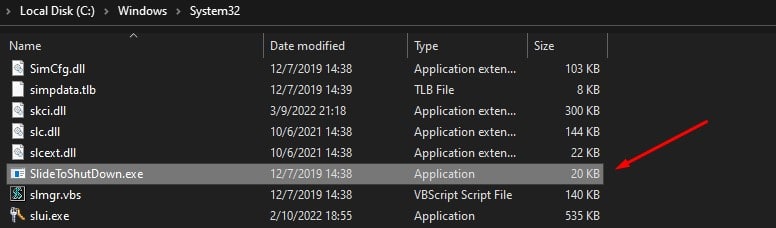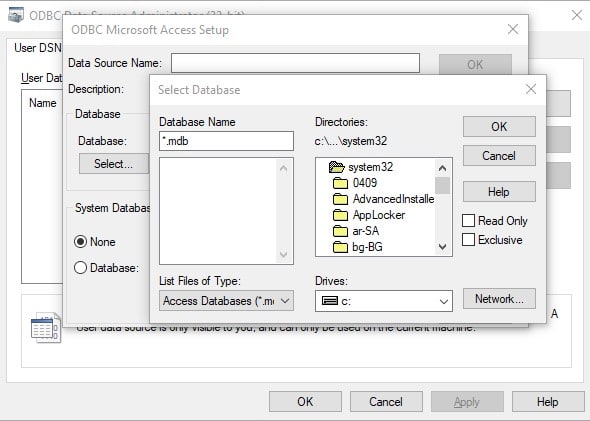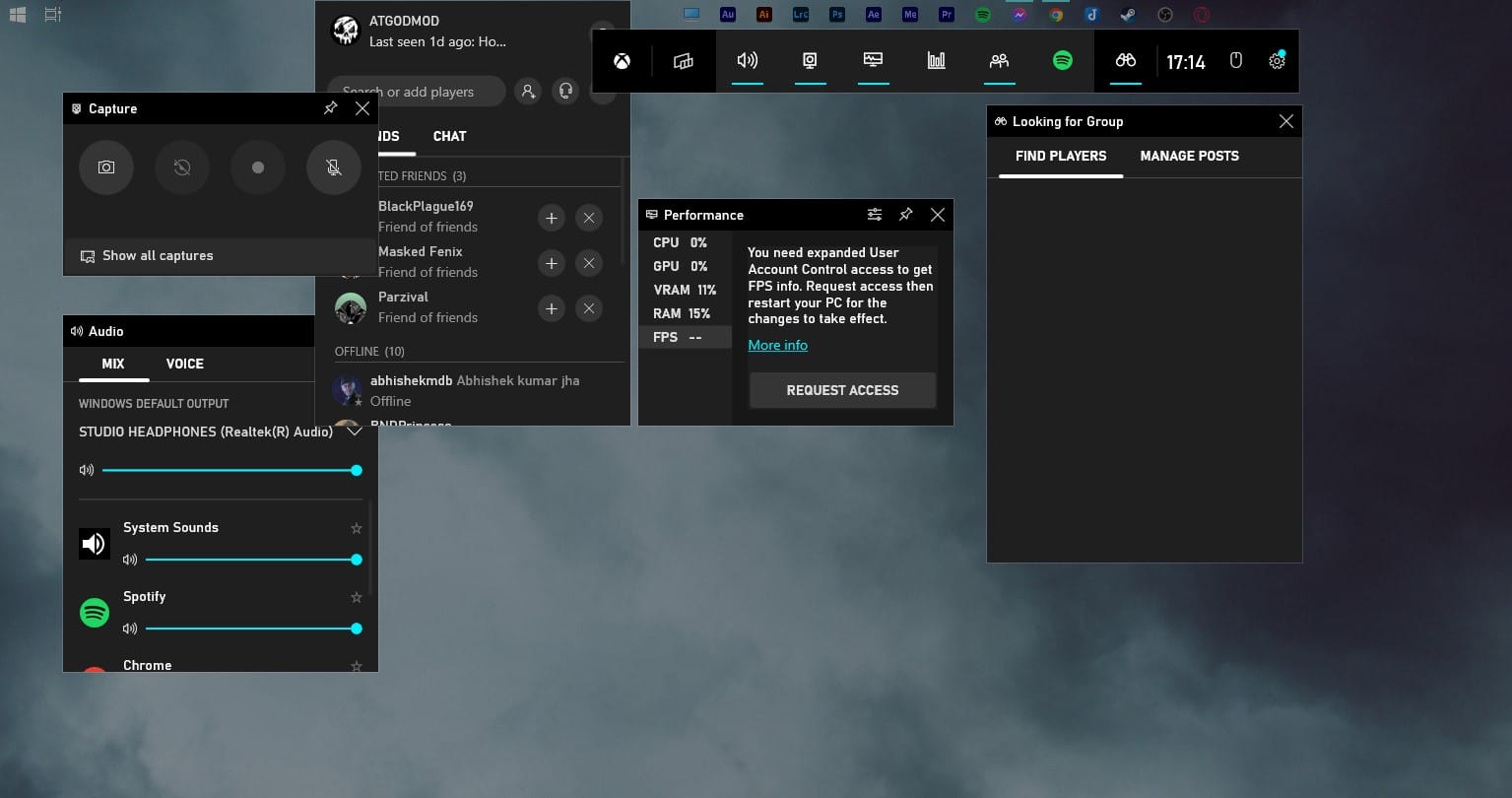In this article, we have shared some of the Best Windows 10 Hidden Features that are not only super useful but quite entertaining as well. So in no particular order, these are some of the Best Windows 10 Easter Eggs that are worth checking out.
Best Windows 10 Easter Eggs and Hidden Features
1. God Mode
If you have always wanted to take full control of your computer’s operating system then God Mode will definitely impress you. With this shortcut, you will get access to a master version of the Control Panel that has extended settings.
Best Windows 10 Easter Eggs and Hidden Features1. God Mode2. Doom’s Dedicated Port3. Make Phone Calls4. Secret Start Menu5. Star Wars CMD Movie6. Show Desktop Button7. Unusable Names8. SlideTo Shut Down9. Windows 3.1 Explorer from 199210. Xbox Game Bar
To enable it, create a new folder with the name, GodMode.{ED7BA470-8E54-465E-825C-99712043E01C} Once again only use this hidden feature on Windows 10 if you are a power user or an IT professional. Using God Mode you can also customize the Windows OS as per your liking.
2. Doom’s Dedicated Port
Next on the list, we have game-related Windows Easter Eggs. If you were born in the 90s then you might know that Doom95 was one of the first mainstream first-person shooters available for the Windows platform.
When the game got released for Windows it used port 666. Well, this is a reference to the Number of the Beast. To this day, even in Windows 10 port 666 is the only port reserved for doom. To check out this gaming Windows 10 easter egg head on to C:WindowsSystem32driversetc and open the file “services” in Notepad.
3. Make Phone Calls
Yes, you read that right! Windows OS comes with a built-in phone dialer. If you have a telephone device or a modem connected to your computer then you can make and receive phone calls.
To do so, simply run the executable file by pressing Windows + R. Next you have to type dialer.exe and press enter. If everything goes well, the dialer program will launch. If you don’t have a telephone device connected then a warning will pop up.
4. Secret Start Menu
Secret Start Menu is a hidden Windows 10 feature that’s right in front of you every day but you never really notice. To activate this menu simply right-click on the start menu button.
Once activated a textual jump menu will pop up and here you will see a number of familiar destinations, like Apps and Features, Search, and Run. If you have used older versions of Windows like Windows 7/Vista/XP then you might be aware of this textual start menu. It definitely comes in handy when you want to do something really quickly.
5. Star Wars CMD Movie
Next, upon this list, we have one of the coolest command prompt Easter Eggs namely Star Wars CMD code. Before using this cool easter egg please ensure that Telnet is enabled on your computer.
If it’s not enabled, open the start search bar and type “telnet”. Next click on “Turn Windows Features on or off from the results”. You have to now locate the Telnet Client entry. Once located check the box and press OK. Next to have fun with this easter egg open the command prompt and type telnet towel.blinkenlights.nl Now sit back, relax, grab a drink and enjoy star wars in ASCII characters. In addition to Windows 10, you can use this code on all Operating Systems that support Telnet and has a terminal or command line.
6. Show Desktop Button
Using an almost hidden button in Windows 10 you can instantly jump back to the desktop no matter how many programs you have open. If your taskbar is located at the bottom of the screen then you can locate this button in the bottom-right corner.
Can’t locate it yet? Well, it’s right after the time and the notifications button. Simply press this small transparent sliver button and you will be on your desktop. Want to get back to work? Simply press it again and all your open windows will be back where you left them. This small button eliminates the need to minimize every open program just to go back to the desktop.
7. Unusable Names
For developing a newer version of Windows, Microsoft relies heavily on the previous versions so they don’t have to do everything from the ground up.
Due to this reason, you can’t use the following names for your folders,
CON AUX PRN LPT# (# is a number) COM# NUL CLOCK$
Windows reserves these names for device names. As a result, only Windows can use these names. Using these names will simply pop up an error.
8. SlideTo Shut Down
Next on the list of interesting Windows 10 Easter Eggs, we have the SlideToShutDown EXE file. As the name suggests using this EXE you can instantly shut down your Windows computer.
The EXE is located in the folder C:WindowsSystem32. If you want to use this EXE simply create its shortcut on your desktop and double-click the shortcut to shut down your PC. Alternatively, on a Windows 10 laptop enable the Tablet mode and press the power button for 3 to 5 seconds to launch SlideToShutDown.
9. Windows 3.1 Explorer from 1992
Ever wondered what the File Explorer in Windows 3.1 looked like? Well, thanks to an easter egg present in Windows 10 you go can go back in time and experience a little trace of File Explorer from 1992.
To check out this easter egg search for the program ODBC Data Source. Once located open it and press the add button. Now select Windows Access Driver and press finish. Lastly under Database, hit Select. Ta-da, you’re now looking at a slice of Windows history. In excitement, please don’t change any settings in ODBC Data Source.
10. Xbox Game Bar
Xbox Game Bar has to be one of the best feature introduced with Windows 10. With the Xbox Game Bar, you get access to many nifty gaming tools like a resource monitor, one-click gameplay recording, Xbox Social, Spotify playback controls, and many more.
To trigger the game bar simply use the keyboard shortcut Windows+G. Based on your preference you can even select the widgets that you want to be displayed and hide the ones that you don’t like. In addition to games, the Xbox Game Bar can also be used with normal software and programs. CONCLUSION So these were some of the Best Windows 10 Easter Eggs And Secret Hidden Features. We hope that you have fun using them and if you have any recommendations for hidden features in Windows 10 then feel free to share them on our socials. A majority of Windows 10 Easter Eggs can also be used in Windows 11. So if you searched for Windows 11 Easter Eggs then do try out these Windows 10 ones.